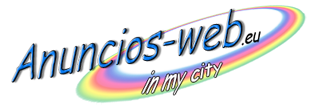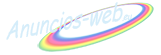Help & FAQ
Here you will find the answers to almost all questions that are important in using our portal.
Setting products
- Step 1 - How do I select the manufacturer?
- Step 1 - How do I select the product?
- Step 1 - How do I choose the right category for my product?
- Step 2 - What do mean the symbols before the input fields?
- Step 2 - What should I write in my ad?
- Step 2 - How do I choose the product location on the map?
- Step 3 - How do I upload product images?
- Step 4 - What should I do in the last step?
 Step 1 - How do I select the manufacturer?
Step 1 - How do I select the manufacturer?
The selection of manufacturer and product is made via the input fields of the first step.
If the manufacturer already exists in the database, you will receive the first proposals after entering the first letters.
When the desired manufacturer is included in the list, click the name of the manufacturer to select him for your product.
If you receive no matching proposals simply type the full name into the input box and then click the link under the entry.
If you are unsure of what manufacturer your product comes from, you can also skip this step and proceed without choosing a manufacturer.
 Step 1 - How do I select the product?
Step 1 - How do I select the product?
The selection of the product is nearly the same as the manufacturer's selection. After entering the first letters in the input field to get (if known) a selection of matching products.
Select at this point a suitable proposal from the database. It will transfer all known information about the product automatically to your ad. (for example: dimensions, ad description, ...
If you do not receive a suitable proposal, you can, as well as in the manufacturer selection, go to your own entry by clicking on the link below the entry field.
 Step 1 - How do I choose the right category for my product?
Step 1 - How do I choose the right category for my product?
After selecting the manufacturer and product will open the category tree. By using the categories the stetted products were divided into areas . Categories with a plus (+) before the name are further subdivided into subcategories.
To select a category, simply click on its name. Products can only be entered in categories which are not further divided up into subcategories. If you click on a category that is not further subdivided you will receive a query if you want to use this category. If the selected category is correct you confirm this query with "OK".
 Step 2 - What do mean the symbols before the input fields?
Step 2 - What do mean the symbols before the input fields?
In step 2, when entering the product data, there is a symbol before the input fields. This shows you a quick overview which informations are still missing (or are incorrect) in your ad.
![]() A green check mark symbolizes that the input of the field is either correct or not necessary.
A green check mark symbolizes that the input of the field is either correct or not necessary.
![]() A red cross symbolizes a missing or incorrect information. Move the mouse over the error icon to get a short description of the problem.
A red cross symbolizes a missing or incorrect information. Move the mouse over the error icon to get a short description of the problem.
Furthermore, over the help icon (![]() ) next to the Description field on the left to reach a short description of the field.
) next to the Description field on the left to reach a short description of the field.
 Step 2 - What should I write in my ad?
Step 2 - What should I write in my ad?
Beside the basic information such as dimensions, service etc. (if not available as a separate field) here will be registered the information about product condition (for second-hand goods) and more details about the product such as: color, connectivity, consumption values, ...
To allow a clear view of the description there are available, above the input field, basic formatting options for the text for example bold and underline.
 Step 2 - How do I choose the product location on the map?
Step 2 - How do I choose the product location on the map?
In addition to specifying the product location and address also the selection on a map is possible.
In the input field "Location" there is a link at the lower end with the description "Show Map".
With a click on this link it will be opened a map of the specified location (if specified).
On the left side of the map are the control elements with which you can zoom and move the map section. You can move the map section directly by pushing the section in the desired direction, with holding down the mouse button.
Do you have found the right map area just click with the left mouse button on the product location on the map to highlight it. The appropriate postal code and location are entered automatically. The red marker on the map represents the chosen location.
 Step 3 - How do I upload product images?
Step 3 - How do I upload product images?
In the third step you will be asked for images to your product.
With each ad one product image is free. For uploading more images you must pay. For more images you must pay. The number of free images can be seen above the selection field for the upload.
To add an image click on the "Browse" button on the left side of the form, on the right you will get an overview of important information to your product.
After clicking on the button "Browse" you will get a dialog selection in which you can select an image from your computer and upload it as a product image.
If you have uploaded a wrong image you can use the "Delete" link delete this directly under the corresponding image.
If you have uploaded several images, you can define an image as a "standard image", this is used as the thumbnail for the list view of the ads and is also shown by default when viewing the ad at the beginning.
 Step 4 - What should I do in the last step?
Step 4 - What should I do in the last step?
The fourth and final step in setting a product is used to check the input data. You will get all specified product data in (nearly) the same view as it is seen after setting in the market.
Please check in this step, all entries for correctness and correct them if necessary on the appropriate buttons. (Can be found above and below the ad)
If all necessary information is present and correct you can publish the advertisement by clicking on the button "Set Ad".
Then you will see your ad in the public view.
Attention!
It may take up to a minute, until your ad will be shown among the new ads and the selected category!